Base HRM - Schedule: How to set up schedule on HRM in
Đã sửa đổi vào: Mon, 26 Tháng 5, 2025 lúc 7:13 SA
After installing in Base Account, you will perform the installation operations in Base HRM. Use Base HRM by selecting the Base HRM icon in the application list, or go to the link https://hrm.base.vn/ .
I, Set up work schedule on HRM
To add work time settings, follow these steps:
Step 1: Settings >> Work schedule
Step 2: Create "Shifts"
 Fill in the information of Shift name, Fish code, Standard work, and shift entry and exit time configuration (not required) >> Save to create a new shift.
Fill in the information of Shift name, Fish code, Standard work, and shift entry and exit time configuration (not required) >> Save to create a new shift.
Step 3: Create a work schedule
Fill in the details to create a work schedule.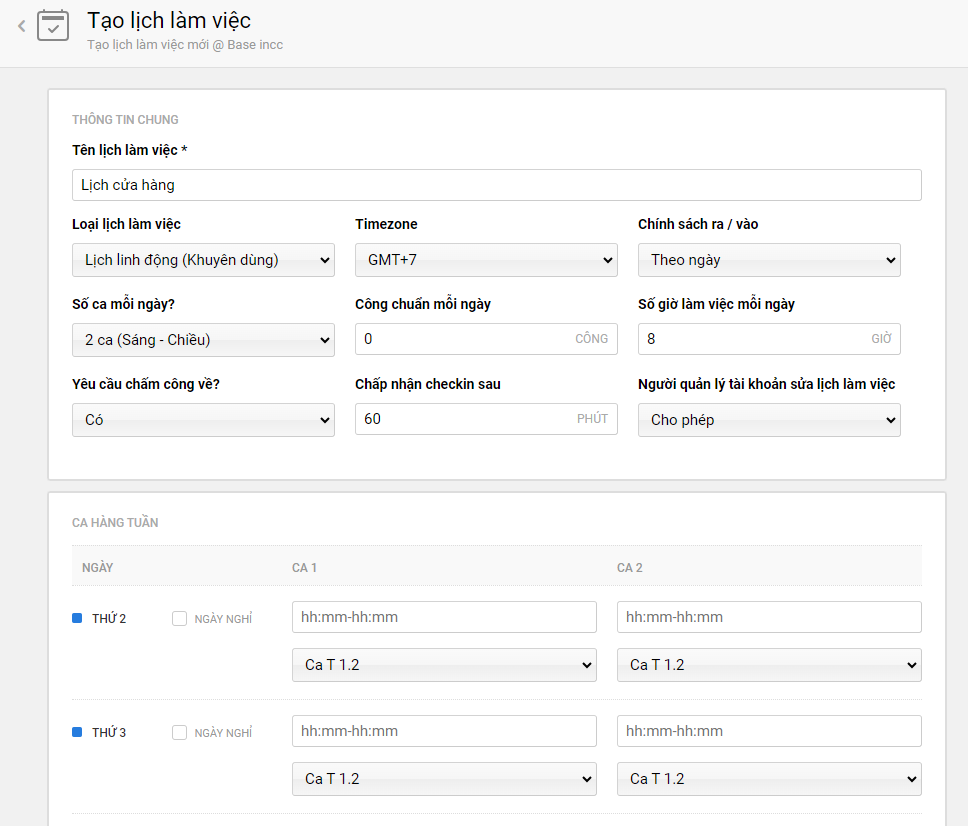
+ Work schedule name
+ Type of work schedule
Flexible Schedule (Recommended): Work schedule set up on Schedule
Fixed Schedule: Work schedule set up on Timesheet
Hourly Calendar: Work schedule set up on Hourly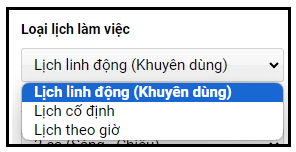
+ Entry/exit policy:
By day : Staff only need to clock in at the beginning and end of the day, clock in twice a day.
By shift: Employees need to clock in at the start and end of each shift.
+ Number of cases per day?
1 shift (all day) : 1 shift working in 1 day
2 shifts (morning - afternoon): 2 shifts working in 1 day (morning - afternoon)
3 shifts (morning - afternoon - evening): 3 shifts working in 1 day (morning - afternoon - evening)
+ Request for attendance: Yes/No
+ Timezone: Time zone - default GMT +7
+ Number of working hours per day : eg 8 (hours), 10 (hours)
+ Accept check-in after: eg 60 (minutes), 90 (minutes)
+ Standard work per day : Example 1 (work), 2 (work)
+ Weekly shift: Fill in specific working hours of each shift during the week, leave blank for holidays.
Select the Shift Type installed in Step 2.
=> After filling in the information, select " Create new " to complete the operation.
** Note :
The "number of shifts per day" must be filled in before creating specific shifts for the week.
For days when you only work one shift and want to calculate 2 full-day works, assign Standard Work = 2
For holidays, just choose any shift but do not fill in the time.
FAQs:
1.Difference between Shift/Day access policy
II, Work schedule status
After a period of working, you want to merge/change the work schedules of departments => This leads to having to delete some work schedules.
- Problems encountered:
The old schedule still has members who have left assigned to it, so it cannot be deleted.
The old timesheet uses the old work schedule, so deleting the work schedule may affect the old data.
- Then you can change the status of the work schedule:
Status button is grayed out - Inactive
Status button is green - Active
- Thus, on the external interface, you can only select Active calendars for personnel.
Câu trả lời này có giúp ích cho bạn không? Yes No
Send feedbackRất tiếc là chúng tôi không giúp được nhiều. Hãy giúp chúng tôi cải thiện bài viết này bằng phản hồi của bạn.








