Base Wework: Member Report in
Đã sửa đổi vào: Mon, 9 Tháng 12, 2024 lúc 5:56 CH
Personal reports help owners see details of the tasks that members are performing as well as an overview of their work progress. Members can view their own personal reports.
To view each member's personal report, follow these instructions:
Go to https://wework.base.vn/ or Base Wework on the app bar.
Click on "Members" on the main menu bar > Select the Member whose report you want to view
1. Assigned tasks
- Show reports of the work that the member is the executor of
a. Use time, project & team, task status filters to filter tasks as desired > Then select "Update"
b. The right side of the interface will display the total number of tasks that the member is performing, including tasks that need to be done and are being done.
- To Do: Tasks that have a deadline but no start date yet
- In progress: Jobs that are in progress
- Completed: Tasks that have been marked complete and late
- Overdue: Tasks that are being executed beyond the set deadline.
c. The chart shows the progress of the tasks during this time.
- Blue: Tasks in progress
- Green: Completed tasks
- Red: Overdue tasks
d. Division by project
-Show the amount of task they are doing on each project
e. Milestones
- Goals are linked to the task they are performing.
- You can click on the name of each goal to see detailed progress of completion.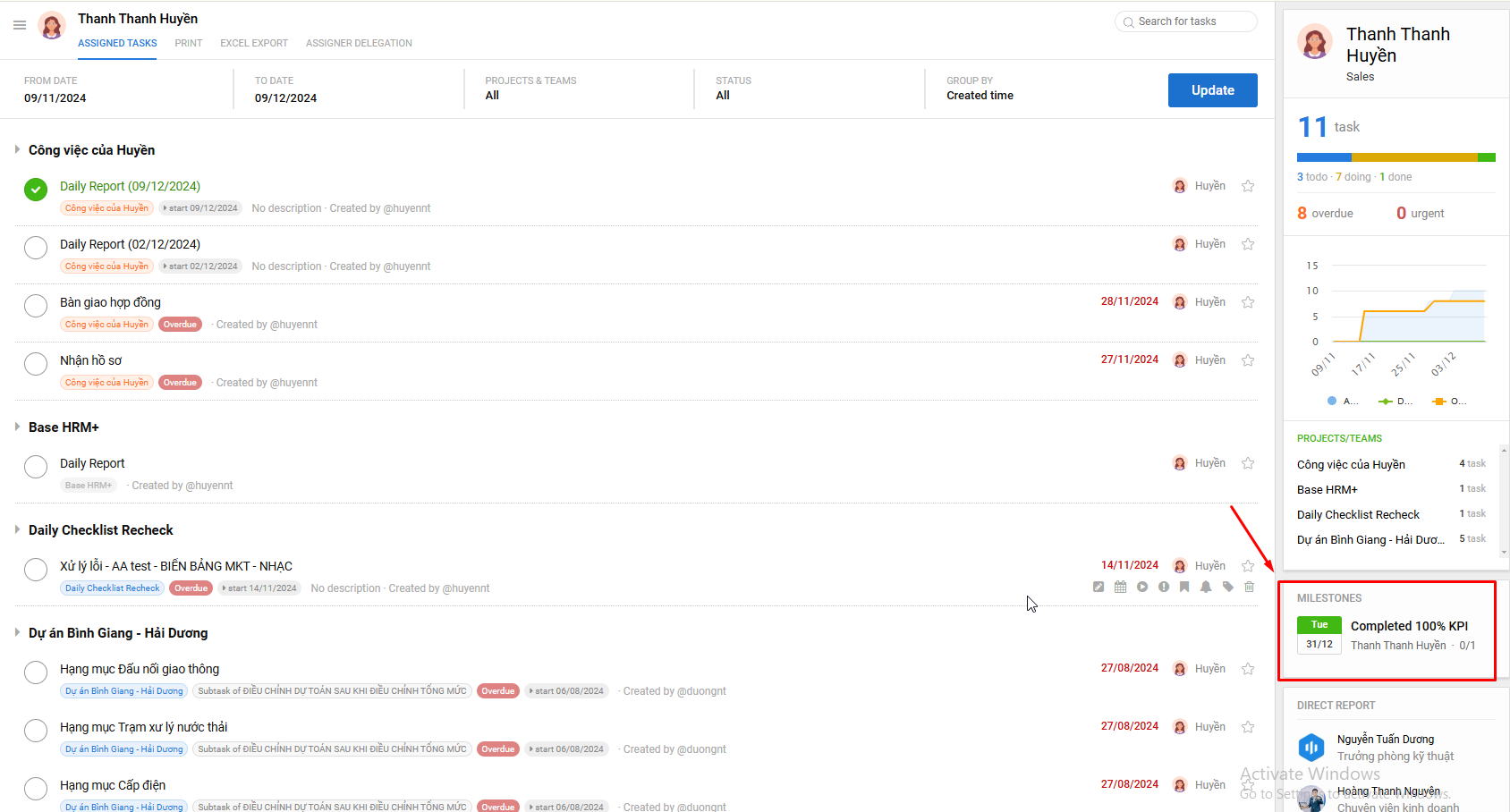
f. Direct report
- Members that they are directly managed from Base Account
g. Assigner delegation
- Shows members who are authorized to delegate work to other executors on their behalf
2. Print tasks
- Print a list of all tasks
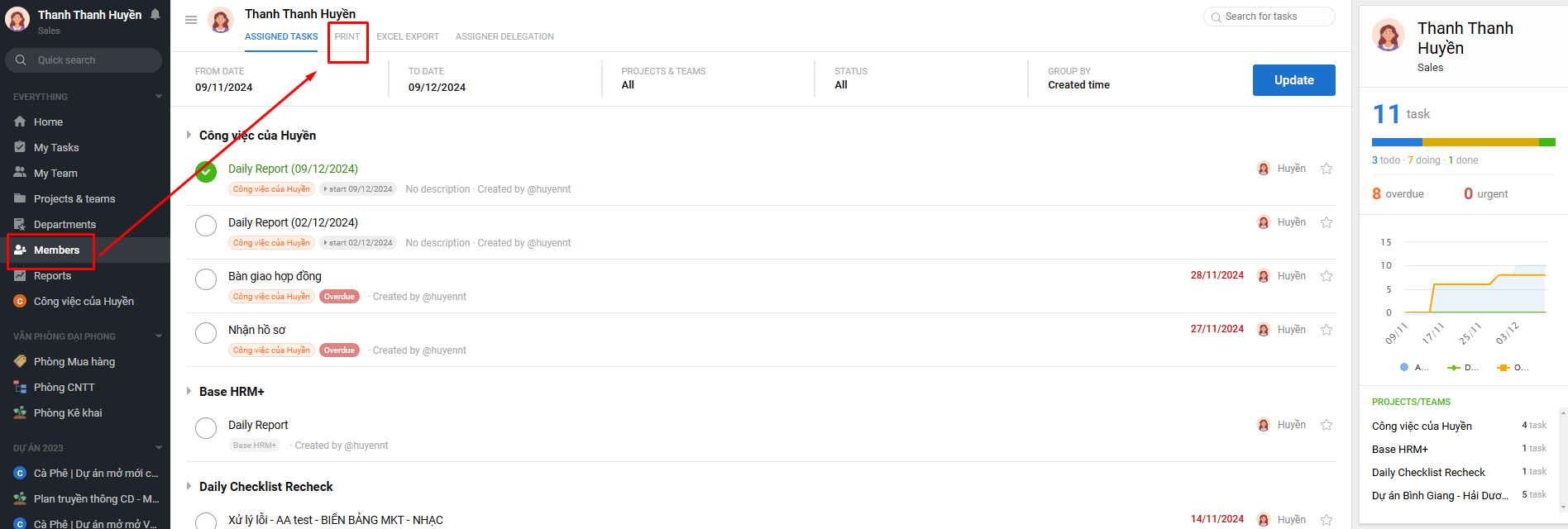
 3. Excel Export
3. Excel Export
- Export all the tasks of the member to Excel
4. Assigner delegation
- See instructions here
Câu trả lời này có giúp ích cho bạn không? Yes No
Send feedbackRất tiếc là chúng tôi không giúp được nhiều. Hãy giúp chúng tôi cải thiện bài viết này bằng phản hồi của bạn.











