Base Workflow: Create a job with table fields from Excel in
Đã sửa đổi vào: Mon, 29 Tháng 7, 2024 lúc 5:59 CH
In case you need to create a job with much information in table fields, you can do it quickly by importing from excel.
Note:
- System owners and workflow owners can import job with custom fields to any stages of the workflow
- Member only can import job with custom fields to create a new job on the first stage
Step 1: Go to https://workflow.base.vn and click on the workflow, click on icon "..." and select "Import & export" >> choose "Import one job with table fields"
 Step 2: Click "Download template" to receive a excel template and fill the information of the job
Step 2: Click "Download template" to receive a excel template and fill the information of the job
 Note: Templates are different between System Owners account and Member account (details in step 3)
Note: Templates are different between System Owners account and Member account (details in step 3)
Step 3: Fill the information in excel template
System Owners/Workflow Owners view:
The first sheet contains general information of the job and custom fields except table fields.
The information in columns that have (*) are required.

Members view:
The first sheet only contains basic general fields (Job name, Content, Followers, Tags) and all custom fields except table fields

The next sheets are table fields. Do not change the sheet name. The sheet name is the input-key of each table field in default.

Step 4: After finishing the file, you import here on Base Workflow >> Click continue to preview

Click Import to complete.

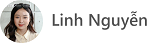
Câu trả lời này có giúp ích cho bạn không? Yes No
Send feedback
